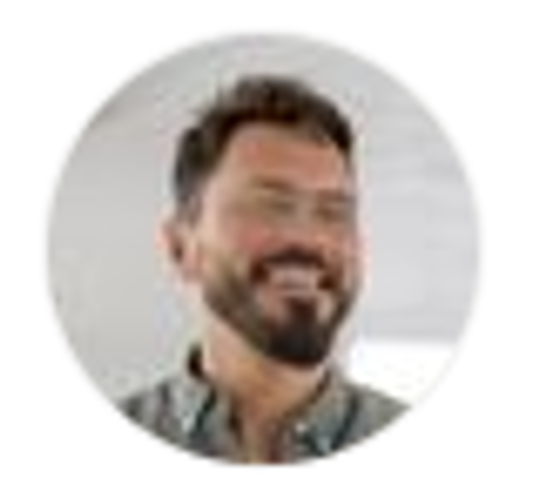


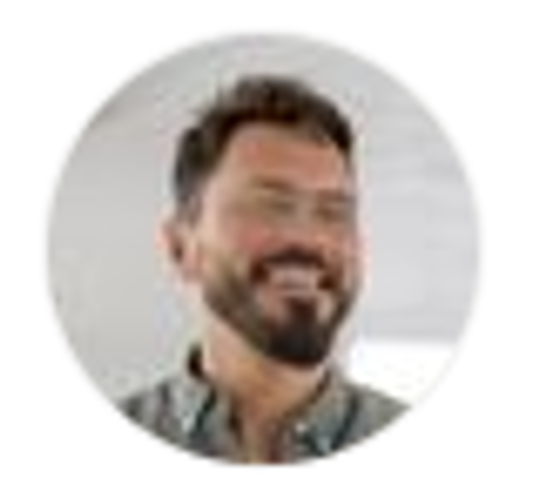

.png)
Migrating from Google Workspace to Microsoft 365 may seem simple on the surface — just move the files, right? But under the hood, it’s often a tangle of emails, shared folders, permissions, calendars, identities, and systems that don’t always translate one-to-one.
To keep your sanity (and avoid disruption), here are four key steps that make all the difference:
1. Map before you move.
Decide what really needs to come over — and what’s better left archived or reorganized. A well-structured destination starts with smart choices upfront.
2. Don’t copy chaos.
Moving everything “as is” from Google Drive to OneDrive can replicate old problems. Take the opportunity to rethink your folder logic and access levels.
3. Test in small doses.
Start with 1–2 accounts. Check that calendar invites work, files are intact, and nothing breaks before scaling up.
4. Prepare your team.
Communicate early. Give people cheat sheets, explain changes, and point them to the right support when confusion strikes.
Whether you handle this internally or bring in help, the goal isn’t just migration — it’s transformation. The move should leave you with a digital workspace that’s cleaner, faster, and more secure than before.
Ready to hand off the whole migration process? Our Full-Service Migration Package for Small Teams makes sure your switch from Google to Microsoft 365 is handled — fully mapped, executed, and structured. You log in. We’ve done the rest.





