Microsoft 365
How to Structure Microsoft 365 for Speed, Clarity and Control
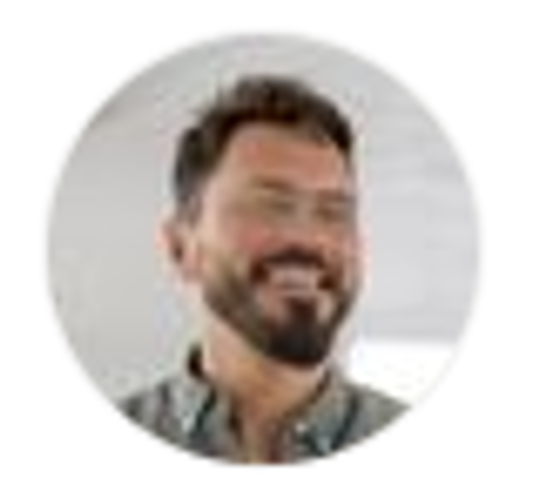
McFlowie

August 213, 2025

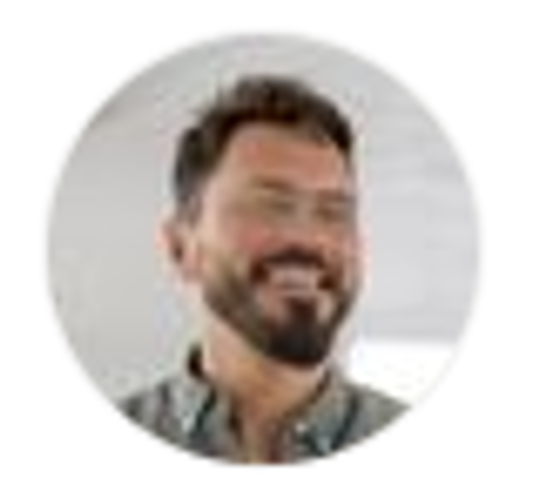
McFlowie

.png)
minutes
When Microsoft 365 is messy, it slows everything down.
Files are everywhere. Teams is chaotic. People create their own “systems” — and none of them match.
But when it’s structured, it’s fast.
Here’s how to build a system that supports scale — not slows it:
- Folder logic: Create top-level folders by role or department, not by person. Use naming conventions that show purpose at a glance.
- OneDrive vs SharePoint: Personal files in OneDrive, shared logic in SharePoint. No exceptions.
- Teams channels: Don’t let every project become a new Team. Use standard channels with templates.
- Outlook groups: Align calendar sharing, permissions, and responsibilities.
- Templates: Use standardized docs for reports, tasks, and recurring processes.
Most businesses don’t fail because they lack tools. They fail because no one planned the setup.
💡 This post is connected to our Microsoft Templates All-in-One Bundle (SFM01).
It includes ready-made structures for OneDrive, Teams, Planner, and more — all designed for clarity and control.
[Explore it here]






