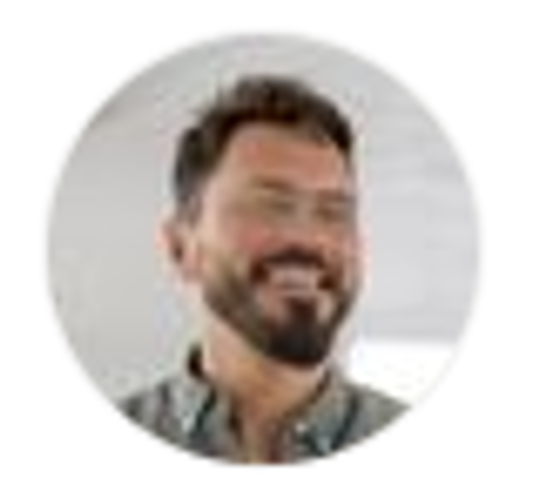


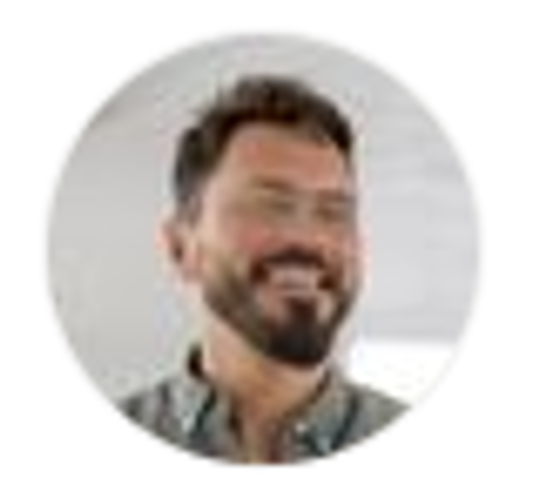

.png)
AI is everywhere — but how do you actually use it at work without adding more noise?
For most teams, the problem isn’t lack of AI access. It’s lack of structure. Copilot shows up in Word or Outlook, ChatGPT becomes another tab, and then… nothing changes.
Here’s how to integrate them in a way that actually supports your daily work:
1. Start with one role, not one tool.
Instead of asking “How can we use AI?”, ask “What does our assistant / project manager / consultant need help with?” Match AI to the role.
2. Define recurring tasks where AI can step in.
Examples:
– Drafting emails with tone guides (Copilot in Outlook)
– Generating meeting summaries (Copilot in Teams)
– Creating quick briefs or proposals (ChatGPT + templates)
– Converting raw notes into structured reports (OneNote + GPT)
3. Centralize prompts and use templates.
Create a shared prompt library inside OneNote or Loop where team members can find and reuse high-value GPT prompts — pre-tested and aligned with your tone.
4. Don’t automate chaos. Map your flows first.
Before building any AI automations, map the actual business flow using tools like BPMN, flowcharts or even Excel. Then add GPT at the right step, not just anywhere.
5. Train, test, tweak.
Introduce AI step-by-step. One use case per team. Let people experiment, document, and improve — together.
💡 This post is connected to our AI Workflow Automation Setup (SF3002) – where we help teams build structured AI flows inside the tools they already use.
[Explore it here]






