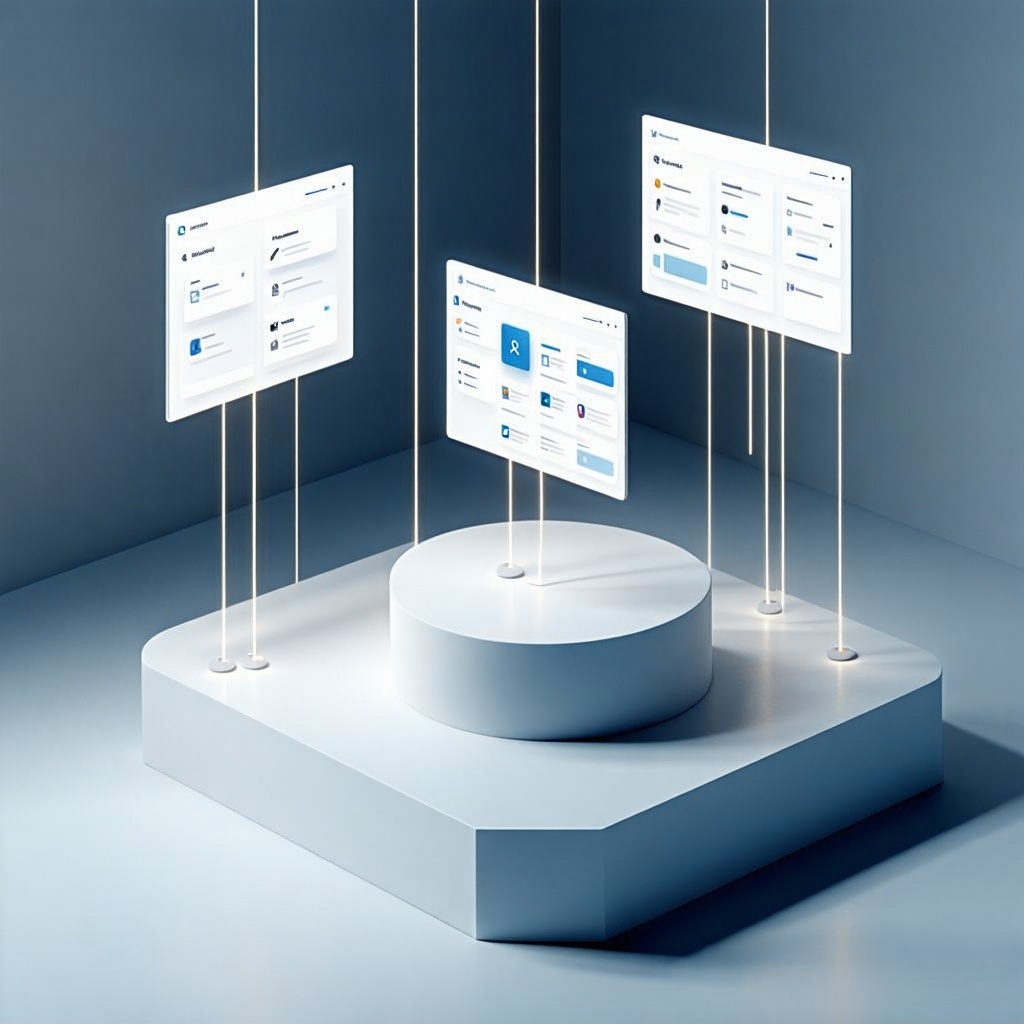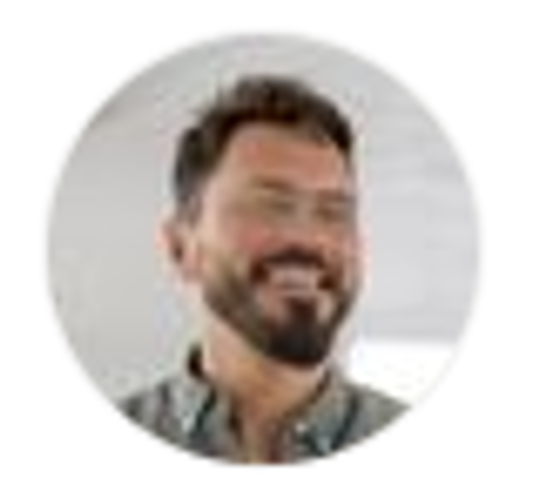


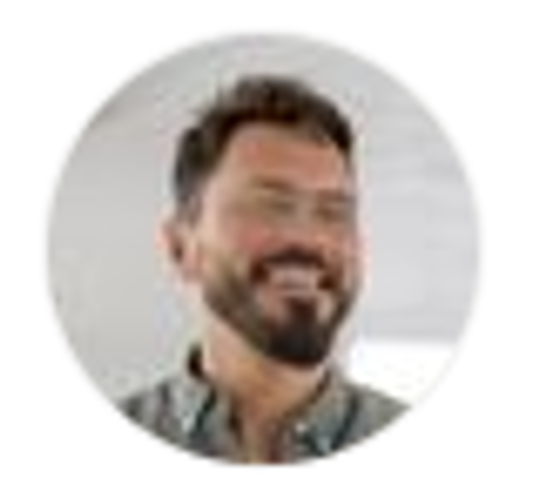

.png)
How to Set Up a Fully Functional Microsoft 365 Workspace in One Day
Connected to: SFA403 – MS365: Course – Setup Your Workspace
For many small and mid-sized businesses, switching to Microsoft 365 feels like unlocking a new toolbox — only to realize the drawers are empty, and no one knows where the screws go. The platform is powerful, but without structure, it’s easy to end up with disconnected files, scattered chats, and a growing list of unused apps.
But here’s the thing: it doesn’t have to be that way. You can get a fully functional Microsoft 365 workspace up and running — structured, intuitive, and ready for real work — in less than a day. No consultants needed. No endless onboarding.
Here’s how:
1. Start with Folder Logic
OneDrive and SharePoint aren’t just cloud folders — they’re your digital headquarters. Set them up by department, function, or workflow. Think “Finance → Budgets → 2024” instead of “Anna’s folder”. It scales, and more importantly, it makes sense to others.
2. Pre-define Communication Channels
Before your team floods Teams with “test channels” and random group chats, create a naming standard and pre-set core channels. One for each function (e.g. Sales, Projects, Admin), plus one private group per role (e.g. Management, Assistants).
3. Use Role-Based Templates
A structured workspace includes ready-to-go templates for key documents, to-do lists, meeting notes, and onboarding steps. Customize them by role — what a project manager needs isn’t what a support rep needs.
4. Don’t Wing It — Name It
Naming conventions for tasks, documents, and folders save more time than you think. Agree on a simple format like “YYMMDD_Project_Client_v1” and stick to it.
5. Take the Shortcut
If you don’t want to set this up from scratch, Stepford Flow offers a 1.5–2h self-paced course that walks you through it all — OneDrive, Teams, Outlook, structure, and logic — so you build a system that works for your specific business.
💡 This post is connected to our Microsoft 365 Setup Course (SFA403). It’s designed for those who want structure without stress. Explore it [here].